How to Add to Safe Senders Lists
It has come to our attention recently that some of you are not receiving correspondence from the LSCP, this may be due to the fact that your email account provider screens all correspondence and may delete certain emails without you knowing anything has been sent to you Therefore, you will need to check that InfoLSCP@liverpool.gov.uk and niccie.jones@liverpool.gov.uk email addresses are both on your 'safe senders' lists. Instructions as to how to check and add these emails to your account are detailed below for each provider.
Outlook
- Go to the Home tab and, in the Delete group, select Junk > Junk E-mail Options. Go to the Safe Senders tab and select Add.
- Next, enter the email address or domain name you want to safelist and select OK. It will appear in the Safe Senders List.
- Or, select an email from a sender you want to safelist, then go to the Home tab and select Delete > Junk. Select Never Block Sender > OK.
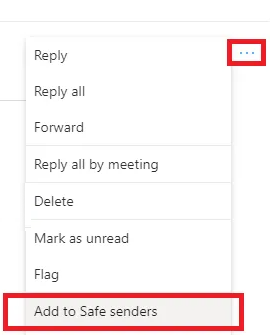 How to quickly add someone to Safe Senders List
How to quickly add someone to Safe Senders List
If you know an email is incorrectly marked as spam, then you can add it instantly to the safe list.
- Open the Email, and click on the three horizontal dots next to forward, replay action.
- In the menu, look for the option which says—Add to Safe Senders
- Click on it, and it will be included in the list.
Go here: How to add someone to Safe Senders List in Outlook (thewindowsclub.com) to see Outlook 365 instructions.
Video tutorial: https://youtu.be/JPIV8ut9KOI
Hotmail
How do I add a sender to my safe list? in Hotmail, I just used to click a "button", now I can't seem to figure out how to do this.
Click “Mark as safe” link located below the sender’s e-mail address. This action will automatically add the sender’s e-mail address to your Safe list. Also, the content of the e-mail will be viewable the next time to open it including the content of the future messages that you’ll receive from the sender.
If you want to manually add a contact to your safe senders list please follow the steps below:
1. Sign in to your account and navigate to your Outlook Inbox.
2. Click the gear icon located at the upper-right side of the page.
3. Select More mail settings.
4. Under Preventing junk email, click Safe and blocked senders.
5. Click Safe senders.
6. In the text box, type in the email address or domain you’d like to always receive email from, and then click Add to list >>.
Video link: https://youtu.be/HuFg5ZBUEkM
GMail / Yahoo
How to Add Safe Senders on Gmail
- Locate the “Contacts” Icon. To begin adding a safe sender to your email list, you must select the applications icon in the upper right corner of the Gmail ...
- Select “Create Contact”. After selecting the “Contacts” icon, you will be brought to your contact book within GMail. ...
- Enter Relevant Contact Information. Once you’ve selected “Create Contact”, you will notice a box pop up on the screen that allows you to add the appropriate contact information ...
- Save the Desired Email Address as a New Contact. ...
Read more here: How to Add Email to Safe Sender List [Gmail, Yahoo, Outlook] | Anyleads
Link to video: https://youtu.be/ZZwxmdOAufs
AOL
How to Whitelist or Blacklist Email Senders in AOL
Technology often seems to have a mind of its own. It's supposed to make your life easier, but quirks can actually cost you time and opportunities, such as missing important emails because they go to your spam folder. It may be hours or even days before you think to check that folder.
Read more here: How to Whitelist or Blacklist Email Senders in AOL (thebalancesmb.com)
BT Internet
From the Settings tab, select the Safe senders" folder and click on the Add button; Add the email address you want to mark as safe and click Save; After a confirmation message the email address will be added to your list of safe senders; To remove a safe sender you just need to click on the Delete button.
Find out what is and isn't spam and how to deal with it in How to deal with spam in BT Email >
To stop you from getting unwanted emails, and to help protect you against malicious emails, BT Mail has various tools. These include:
- Spam protection - sends spam emails directly to the Spam folder and can block them in future
- Filters - automatically sort incoming messages to different folders
- Block Addresses - stop email from particular email addresses or domains that you select
- Safe Sender - for email addresses or domains that you select
- Image blocking - prevents spammers from knowing you opened their email and protects you from looking at images you don't want to see
Read more here: Using BT Mail's anti-spam features | BT Help